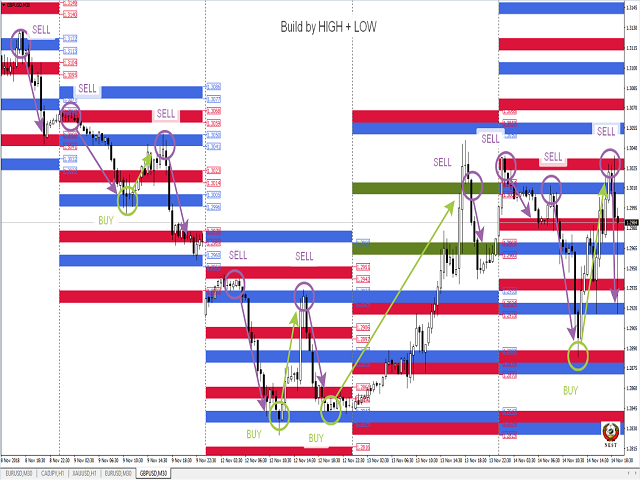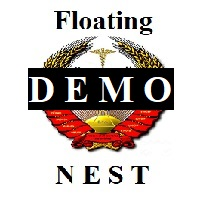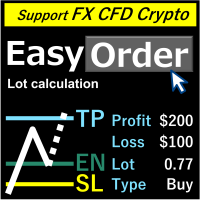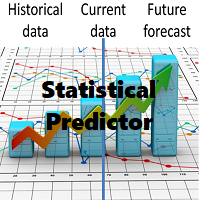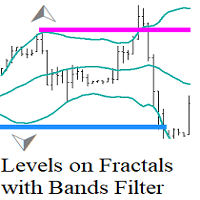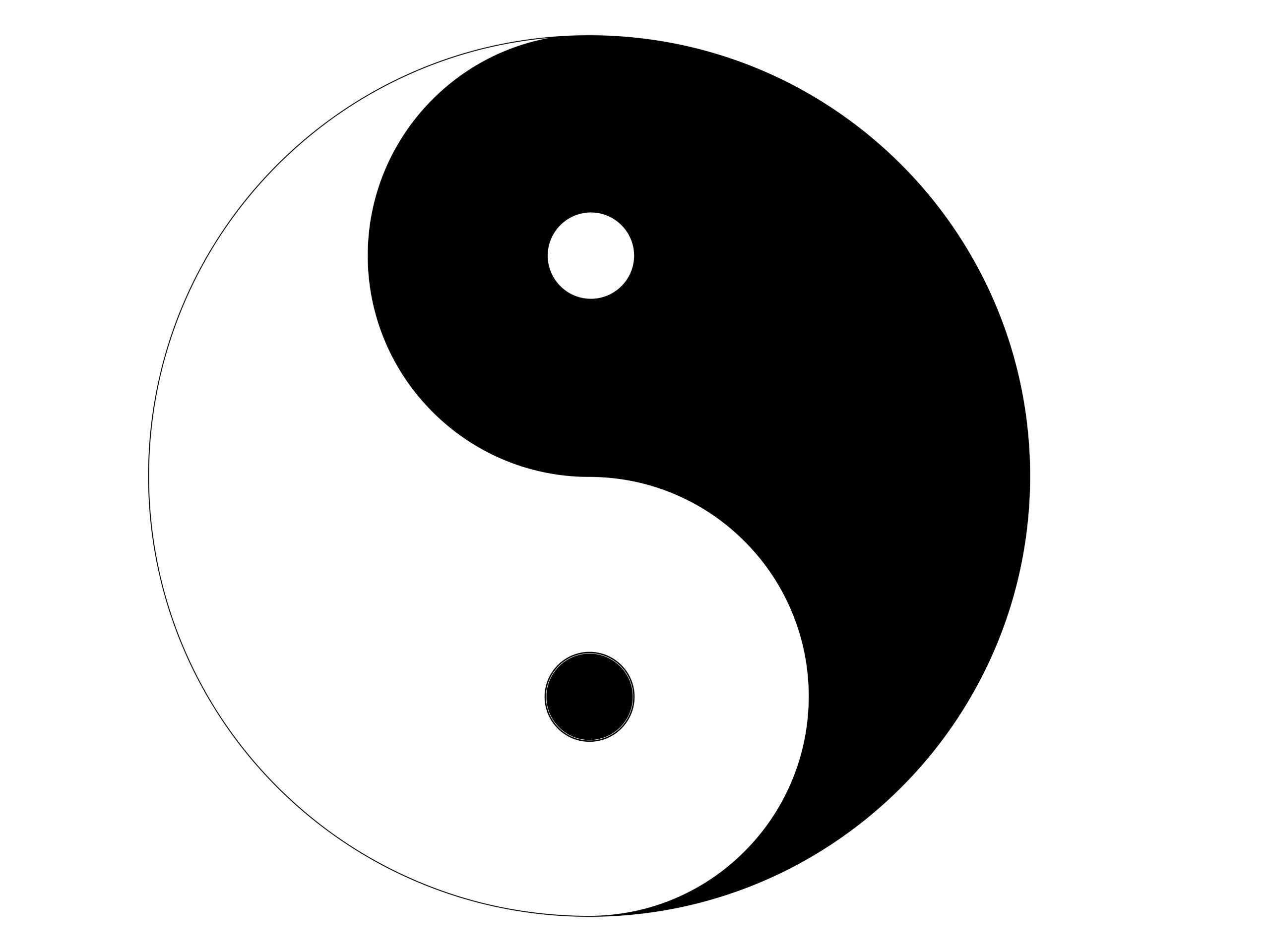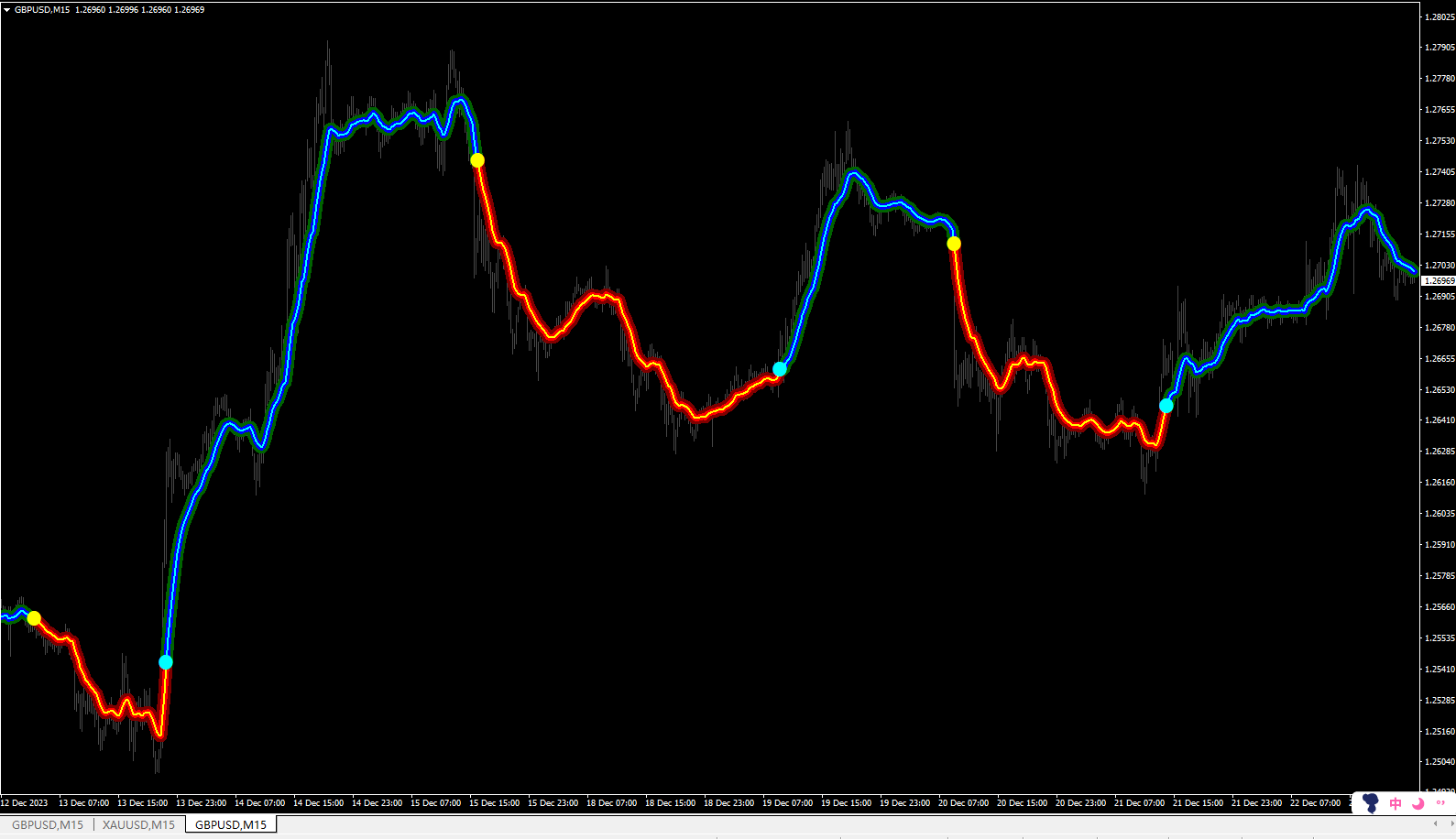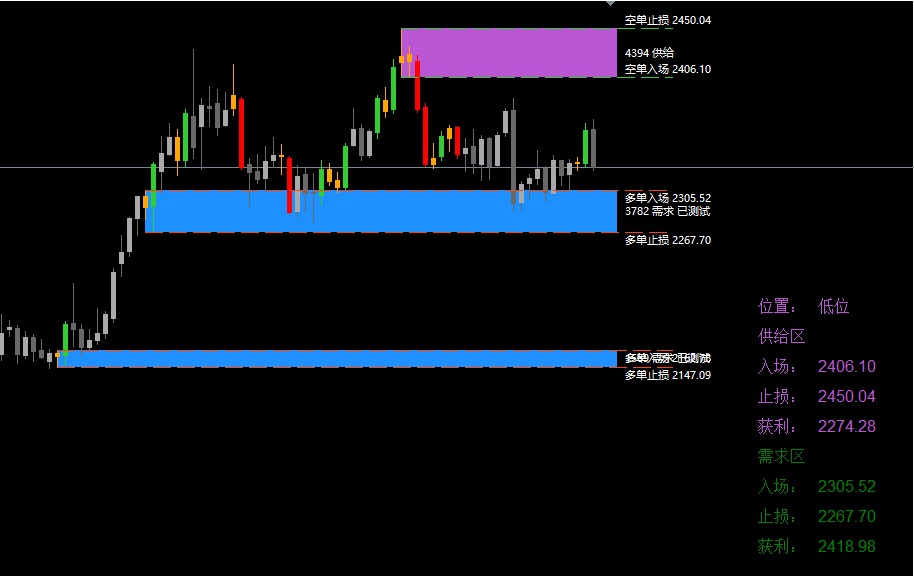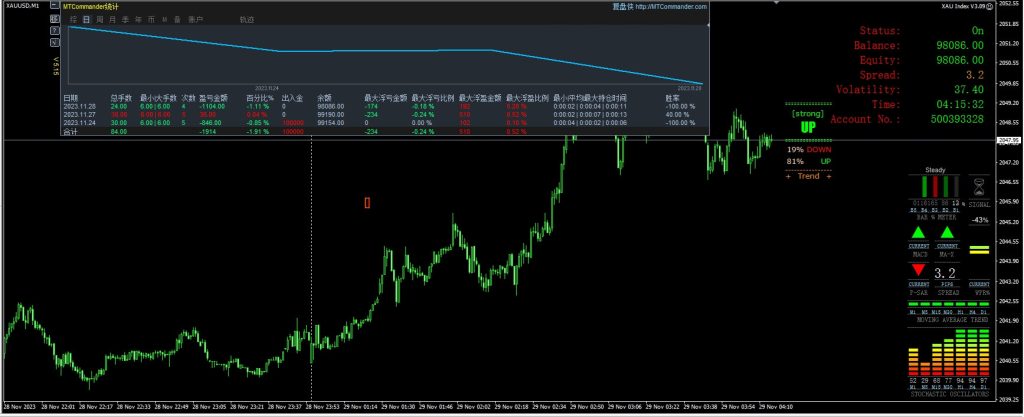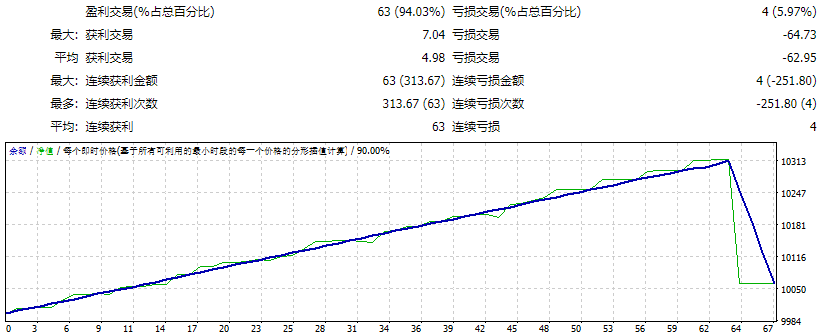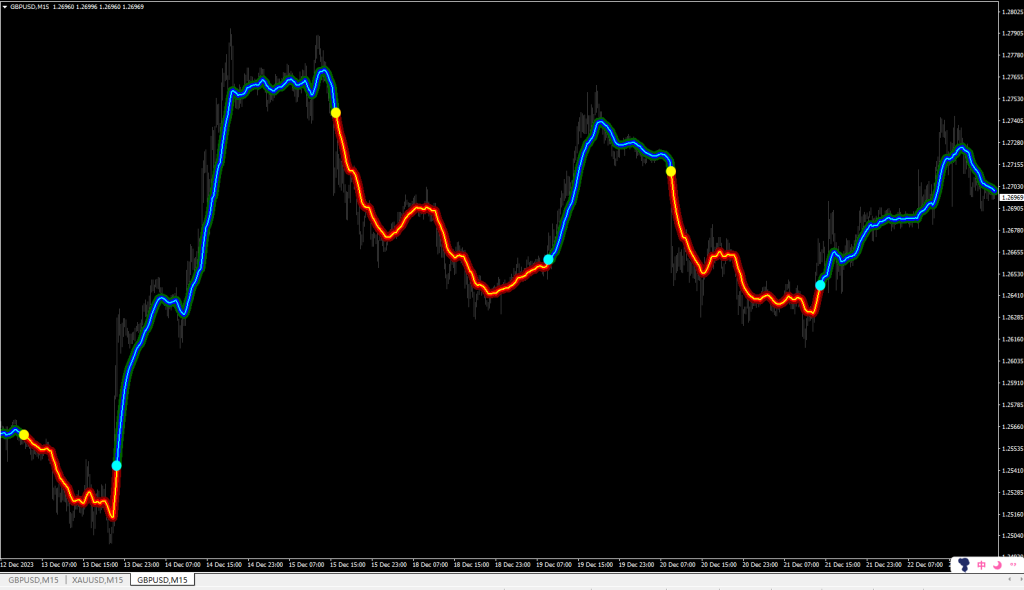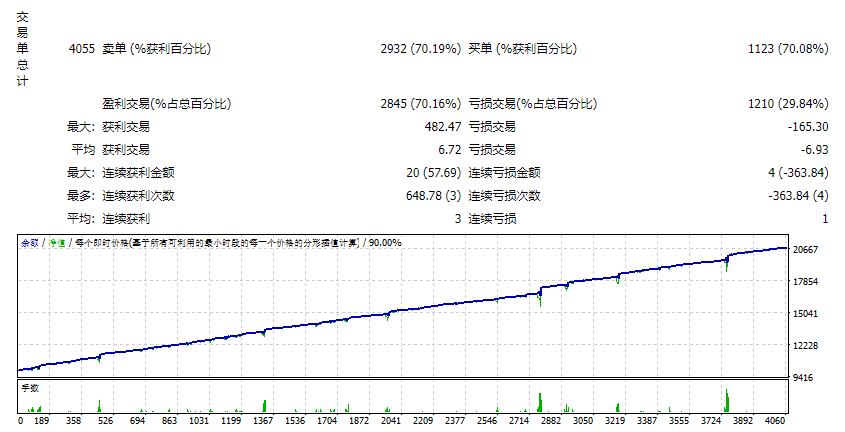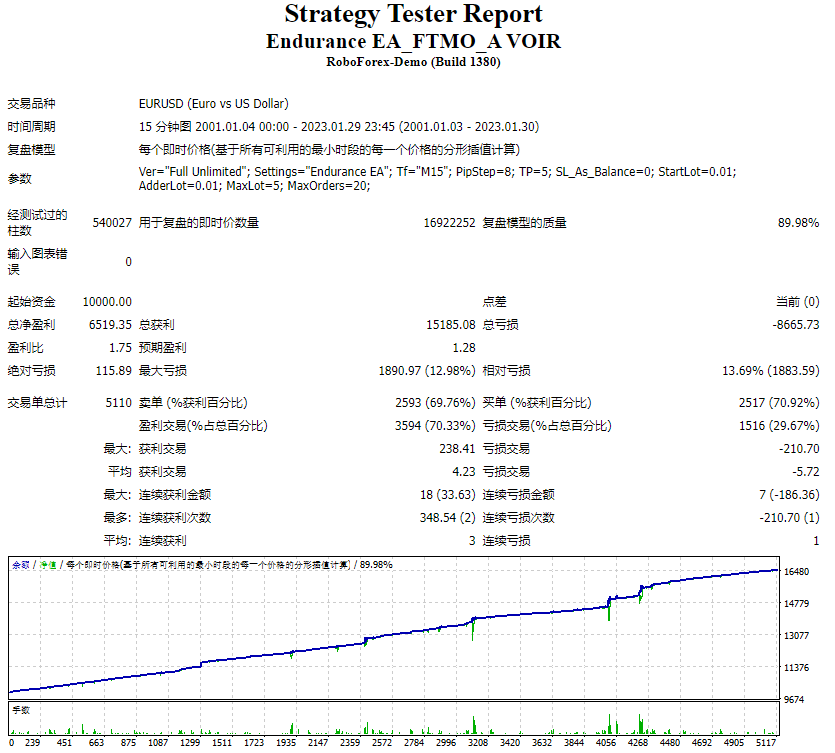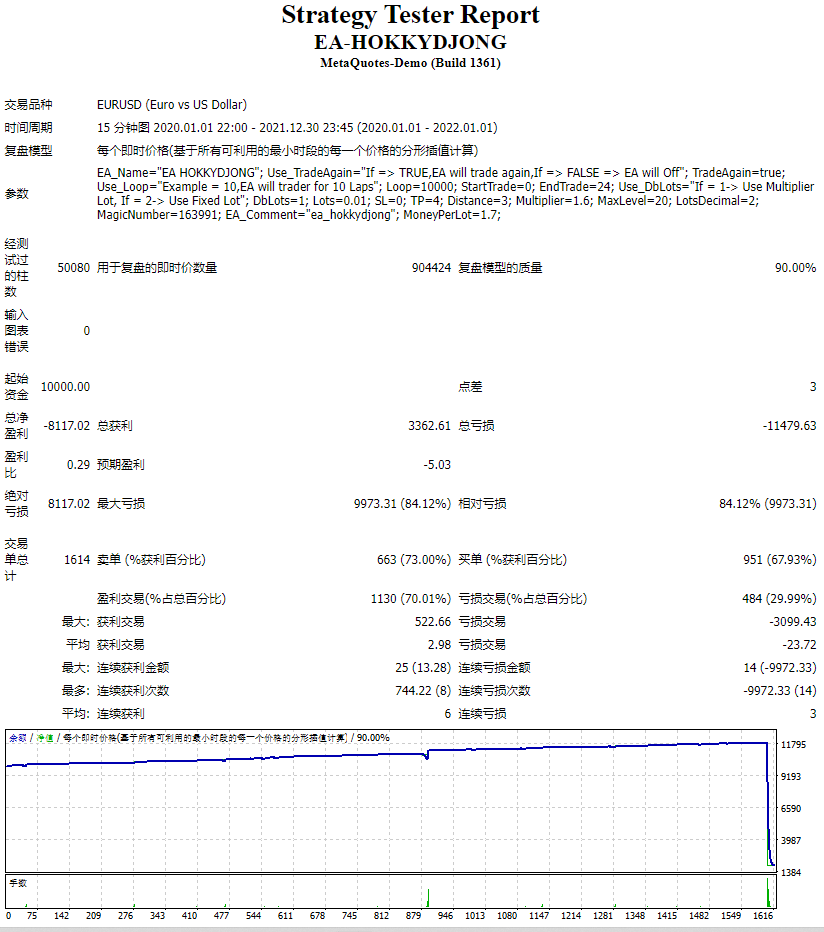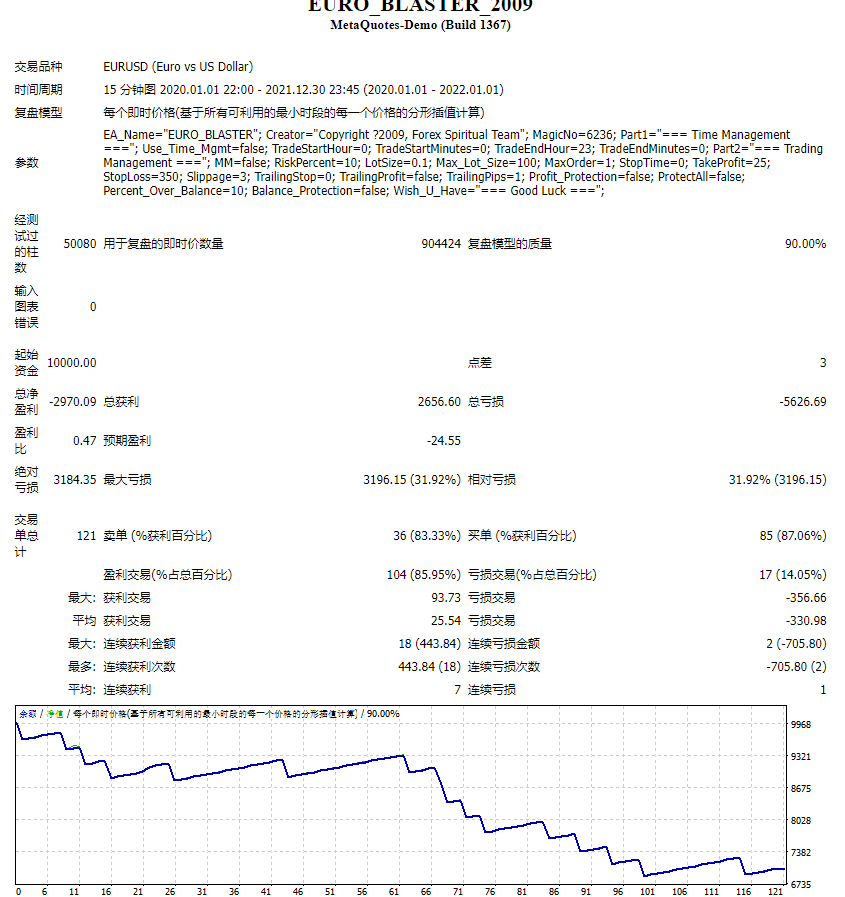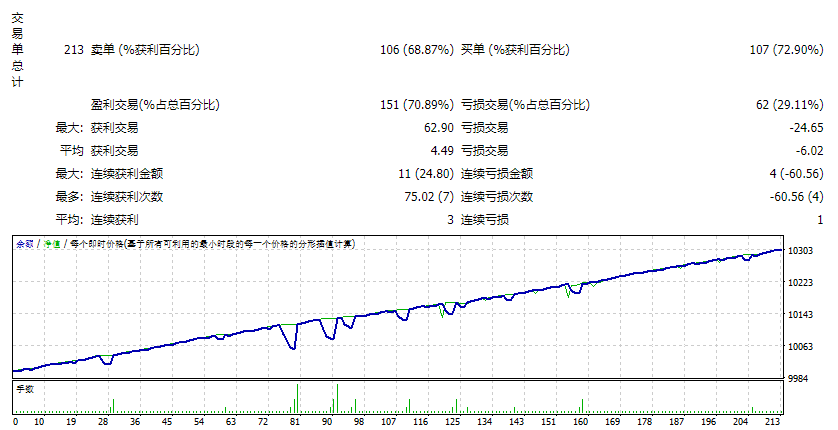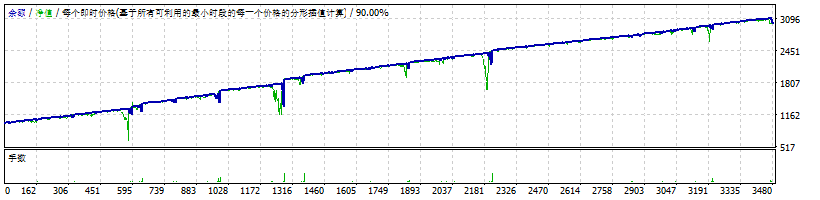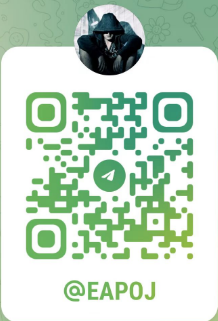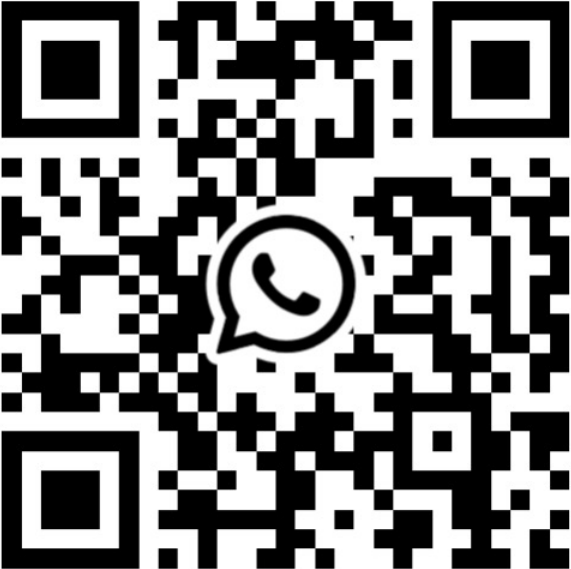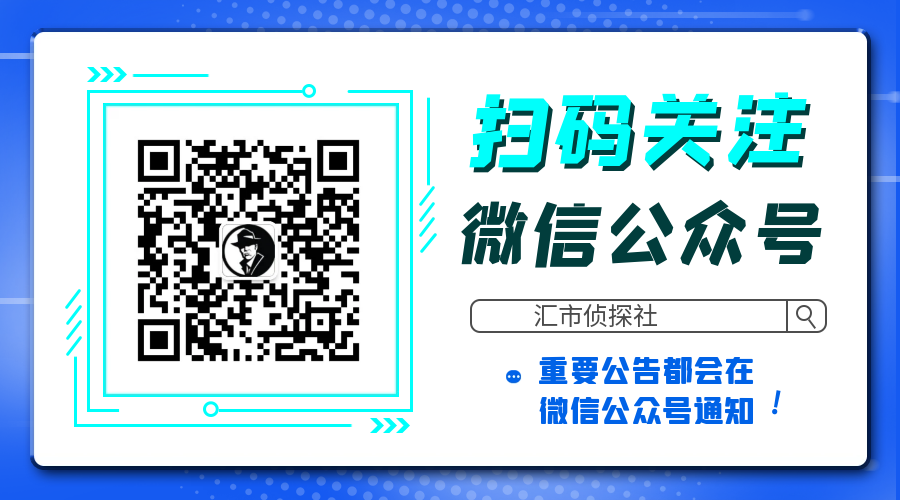This version of the indicator Floating Nest works only in the tester, on demo accounts and on real accounts on the USDCHF pair.
1. What is Floating Nest?
This indicator is designed to
automate the construction of decision zones (can act as
support-resistance levels) according to the Floating Socket strategy.
The
same indicator allows you to significantly reduce the time when
analyzing the behavior of prices in decision areas on historical data.
It works on any currency pairs. Time frame: M1-H1.
The
NEST trading system (Nest) is notable for its simplicity and efficiency
when trading currencies, stocks, indices, metals, commodities and
cryptocurrencies on the stock exchange markets.
When you
first start the calculation of the indicator takes time. If after
installing the indicator on the chart, zones and arrows are not
displayed, then remove the indicator from the chart and set it again.
When
installed on a chart with a working TF, the indicator for better
visualization disables the grid, includes period separators,
autoscrolling and offset.
2. Trading tactics
If
the price arrives in the nest zone, open an order in the opposite
direction to the next zone of the same calculation method (differ in
color). Sometimes zones “stick together” and we see one zone instead of
two. In this case, keep the order to the nearest zone. Stop order is
postponed on the opposite side of the zone.
In the case of fixing
the price for the zone of the socket relative to its movement, we open
an order by the trend to the next zone of the socket. Stop order is
postponed on the opposite side of the zone.
Full description of the trading strategy – YouTube; Telegram
3. Input parameters.
All parameters are set in points for 4-digit quotes (the indicator recounts on 5 characters independently) !!!
- Select message language: Select message language
- Indicator number:
Number of the indicator copy (to be able to install multiple copies of
the indicator on the chart. If the number is greater than 0, the logo is
not drawn) - ShowInfo : Display of the Info Panel power button
- ShowSettings : Display of the settings panel power button
- GMT: GMT-offset of your broker.
- Number of history days: The number of days to display historical data (only works when the mode of calculating the distance between zones is fixed)
- Level size: zone size
- Number of levels: Number of levels displayed
- Coefficient of calculation: Calculation ratio (cannot be less than 1)
Calculating Distance (block for calculating the distance between zones)
- DD: Calculation Option
- Fixing Distance: Fixed distance between zones
- Dinamic Distance: Dynamic calculation (the distance between the zones is calculated based on the price movement over the past few days)
- Day of Dinamic Distance: Number of days for dynamic calculation
- Fixing Distance: Distance between zones
- Operation mode: Indicator mode
- Indicator: indicator mode
- Prognoz: forecast mode (only in fixed calculation mode)
Recommended entry points
- EntryPoint : signal strength selection
- Distance to Arrows : distance from the candle to the arrow
Drawing Blok (drawing parameter block)
- Calculation by HIGH: 1st version of calculation
- Calculation by LOW: 2nd version of calculation
- Closing price of the USA session: To display or not the closing level of the US session on the previous day
- Opening price of the Europe session: To display or not the opening level of the European session
- Draw lines: Draw or not lines on a chart
- Draw labels: Whether or not to show price labels of zones (when lines are on, they are not displayed)
- Clear graphics from unnecessary zones: To remove or not from the schedule the levels of previous days that have not been worked out by the price
- Create Screenshots:
Make or not a screenshot of the graph at the beginning of the day
(screenshots are saved in the \ MQL4 \ Files folder of your terminal)
Alerts (block signals)
- Alert Period: The frequency of issuing signals
- Current: By the bar lifetime at the current TF
- 1 Hour: By the bar lifetime on TF H1
- Distance to the zone in points: Select the distance in points from the price to the zone
- Alerts Start Local Time: The start time of the signals
- Alerts Stop Local Time: Signal End Time
- Sound signal: Beep
- Message on the screen: Alert to the screen
- Mobile message: push message to phone
- Message to e-mail: Email notification
![图片[1]-Mql5官网 Floating Nest Demo 外汇EA-EA侦探社 - 全球领先的MQL5官网外汇EA机器人MT4自动化交易EA资源免费分享网站](https://www.mql5.vip/wp-content/uploads/2024/05/20240520123727-664b4407a9171.png)
![图片[2]-Mql5官网 Floating Nest Demo 外汇EA-EA侦探社 - 全球领先的MQL5官网外汇EA机器人MT4自动化交易EA资源免费分享网站](https://www.mql5.vip/wp-content/uploads/2024/05/20240520123728-664b44085b061.png)